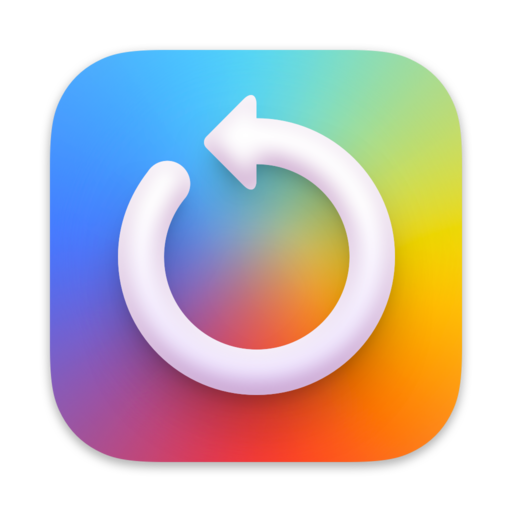
CT KioskApp | Sermon Updates Packages
SHA-256 Checksum: C04ED9740B8C76412C4573C672177E97AAF9B9946F42C79C47404253C93755EB
Minimum Requirements
- Display: Full HD (1920x1080@60Hz) - Optional
- Architecture: 64-bit
- Internet: 10 Mbps+ (To download the sermons & updates)
- Operating System: Windows 7 to Windows 11 (64-bit Only)
- Virtual OS: Install Virtual Box or VMWare on (Mac & Linux)
- Required Software: CT Kiosk App (Latest Version)
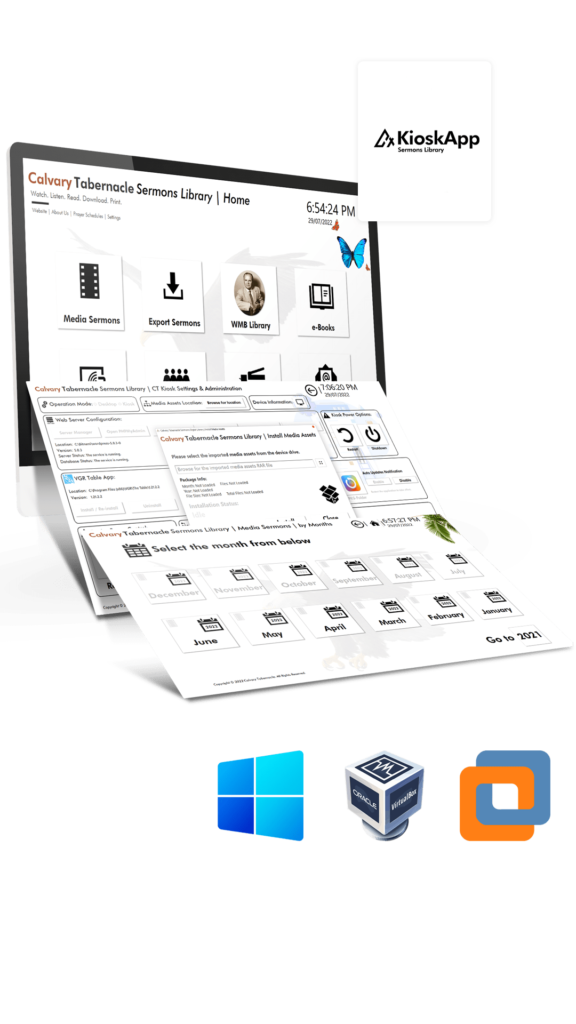
DOWNLOAD REGULAR SERMON UPDATES
IMPORTANT NOTE:
For your convenience, we provide the sermon update packages if you cannot download them through the CT KioskApp updater application.
To install the downloaded update packages, follow the below steps:
1. Download and Install the latest CT KioskApp and the Updater application.
2. Close the running CT Kiosk App and launch the CT KioskApp Updater from the desktop.
3. Click the Install Media Assets button from the top right corner (Next to the Shutdown button).
4. Select the Regular option from the window.
5. Select the downloaded package file and it will be installed.
2024
2023
2022
2021
2020
2019
2018
2017
2016
DOWNLOAD SERIES AND ARCHIVE PACKAGES
IMPORTANT NOTE:
For your convenience, we provide the sermon update packages if you cannot download them through the CT KioskApp updater application.
To install the downloaded update packages, follow the below steps:
1. Download and Install the latest CT KioskApp and the Updater application.
2. Close the running CT Kiosk App and launch the CT KioskApp Updater from the desktop.
3. Click the Install Media Assets button from the top right corner (Next to the Shutdown button).
4. Select the Series or Archive option from the window.
5. Select the downloaded package file and it will be installed.
DOWNLOAD PROMISE WORD PACKAGES
IMPORTANT NOTE:
For your convenience, we provide the sermon update packages if you cannot download them through the CT KioskApp updater application.
To install the downloaded update packages, follow the below steps:
1. Download and Install the latest CT KioskApp and the Updater application.
2. Close the running CT Kiosk App and launch the CT KioskApp Updater from the desktop.
3. Click the Install Media Assets button from the top right corner (Next to the Shutdown button).
4. Select the Promise option from the window.
5. Select the downloaded package file and it will be installed.